

A packaging system consists of all packaging that is normally used to bring a product to market.
A packaging system can have up to three levels: primary, secondary, and tertiary.
How many levels your packaging system should include depends on how you usually distribute your product.
It is not a legal requirement to structure your data in packaging systems, but we recommend it as it gives you a better overview.
To create a packaging system, you first need to
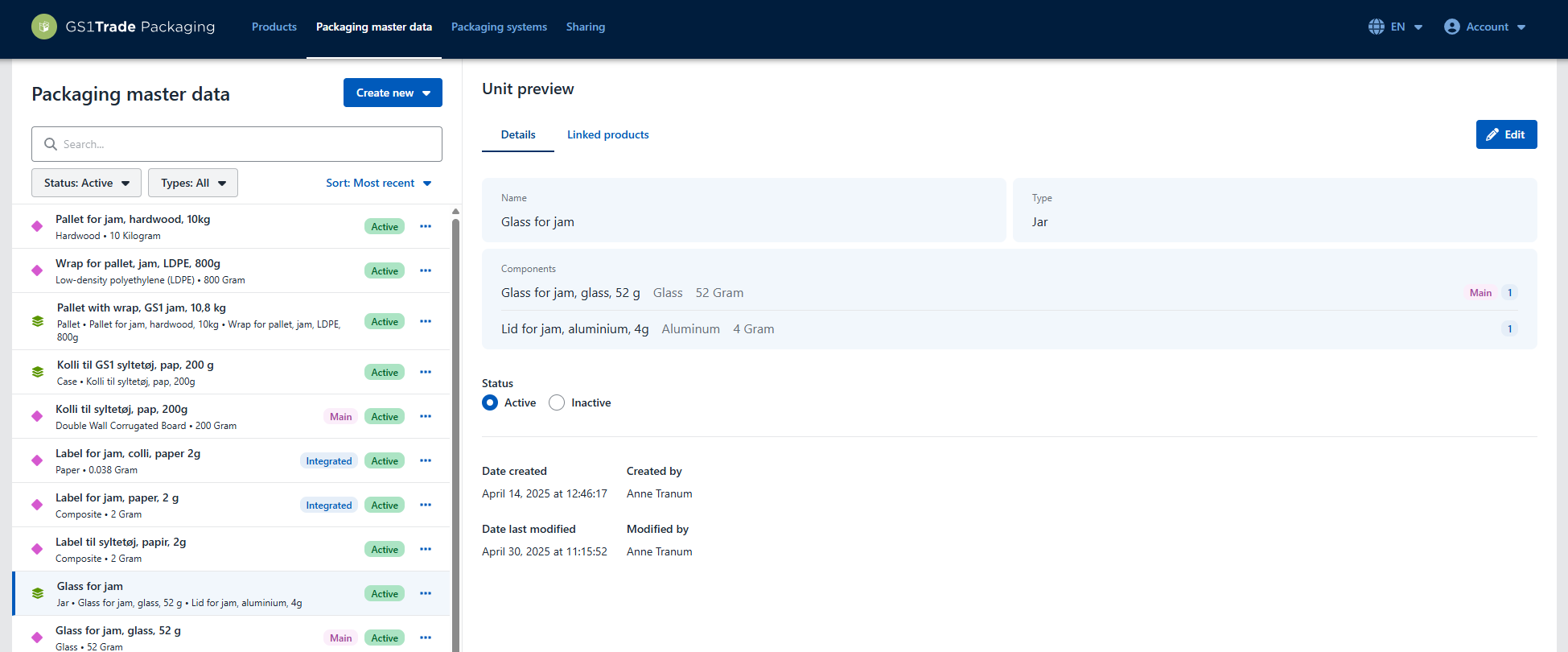
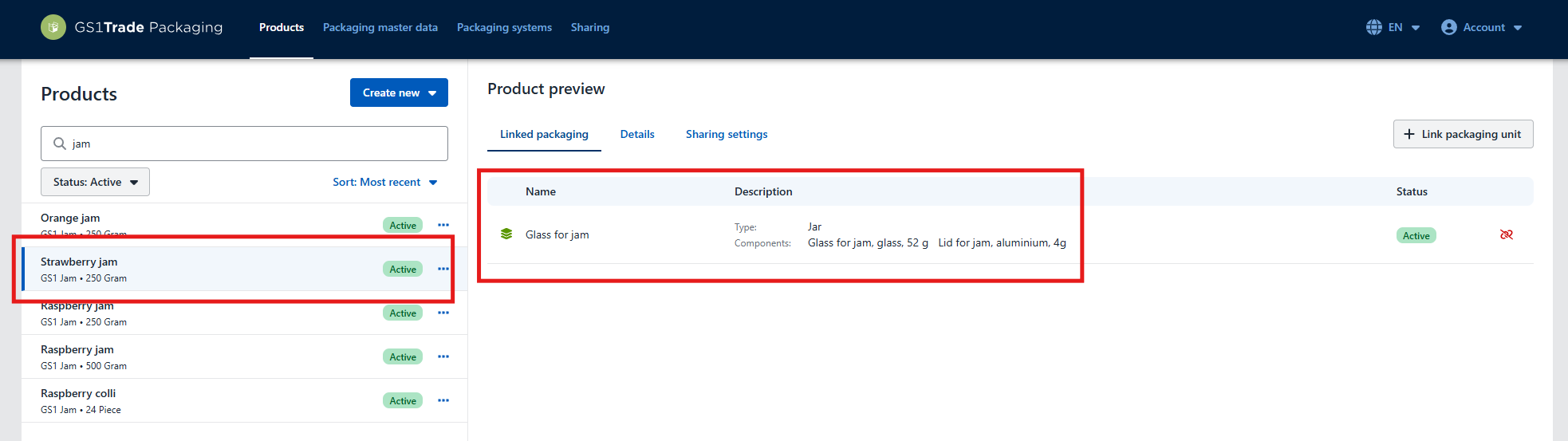
In principle, it doesn't matter if you link the primary, secondary, or tertiary packaging unit to the product. However, we recommend linking the unit that corresponds to the product level, as this makes it easier when you need to specify marketed quantities.
For example, if you have created a single item (consumer unit), you should link it to the primary packaging. If you have created a bulk item, you should link it to the bulk packaging (often secondary).
Not sure how to create packaging units and link them to products? Watch the guide to creating and linking units here.
In this example, we have a jam product that is always shipped on full pallets. The packaging system has three levels:
Besides knowing the packaging units, you must specify the quantity of each unit in the packaging system. It's easier to start from the bottom (tertiary level).
We start out with the tertiary packaging unit:
In the example, we have created the three packaging units (jar, box, and pallet), that are included in the packaging system. We have three jam products that use this packaging system (Strawberry, Raspberry, Orange). All three are linked to the primary packaging unit: the glass jar with label and lid.
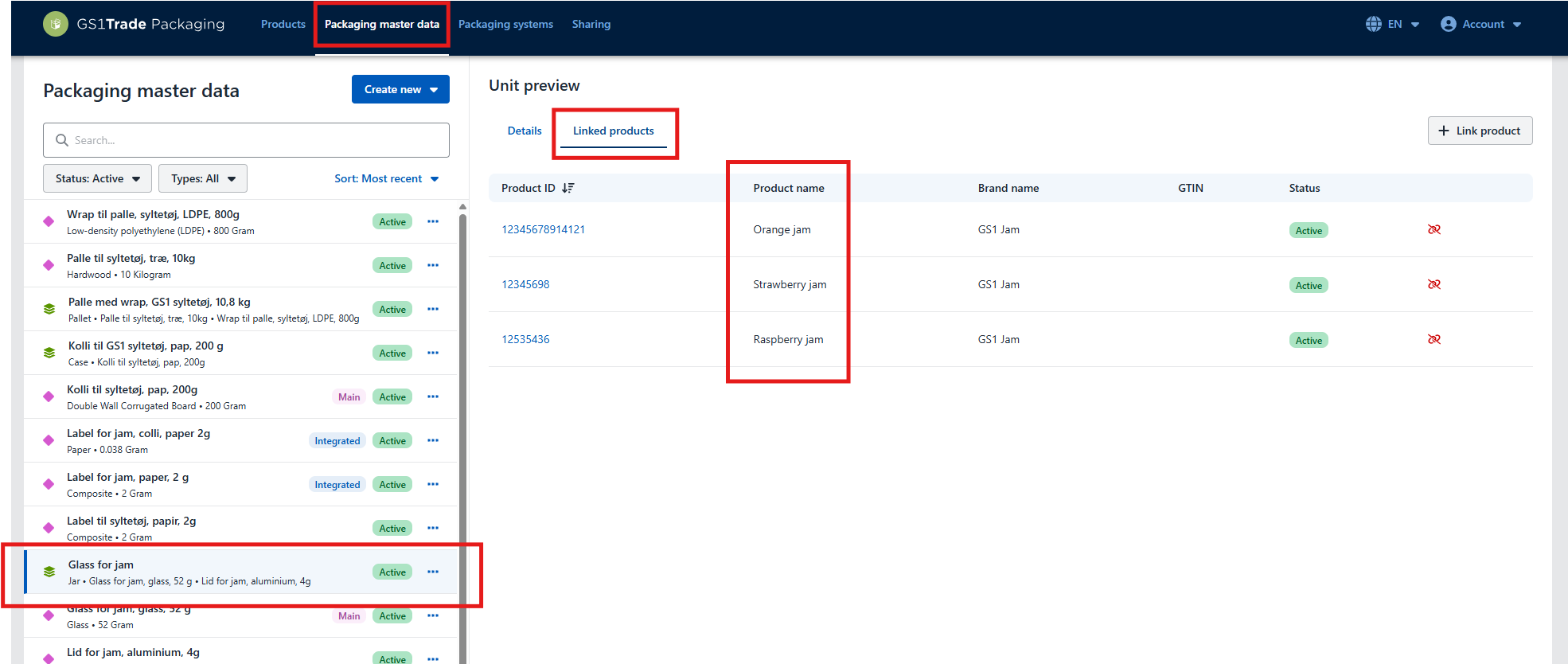
The packaging system is now created. Click Back to see the packaging system on the list.
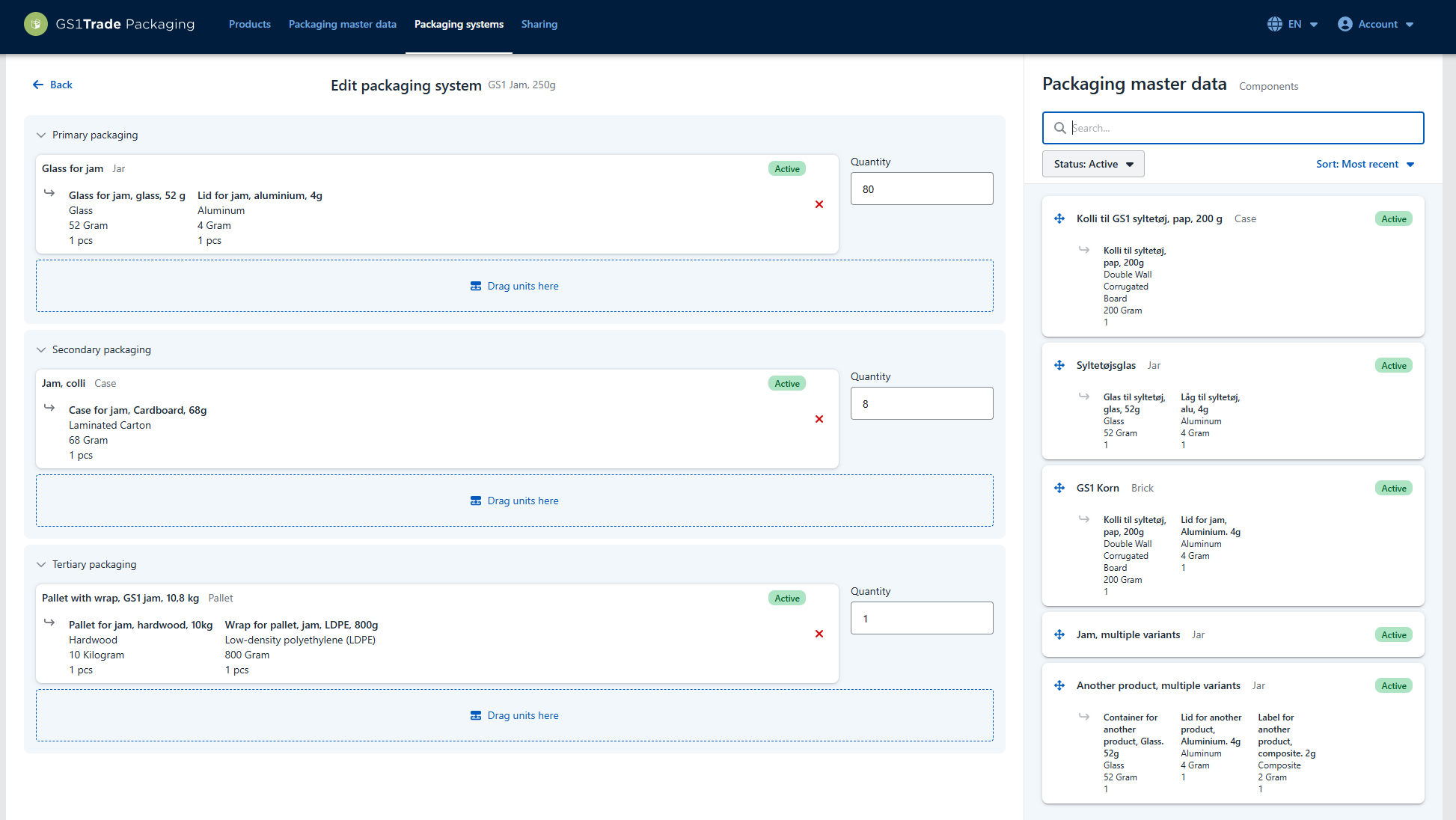
In this example, our jam product is always shipped in bulk. The bulk units are placed on mixed pallets (with other products). Therefore, you cannot create a standard packaging system for the entire pallet.
This packaging system consists of two levels:
In the demonstration video you are able to see that we have created two packaging units (jar and box), that are included in our packaging system. We have three jam products that use this packaging system (Strawberry, Raspberry, Orange), all three products are linked to the primary packaging unit: glass jar with label and lid.
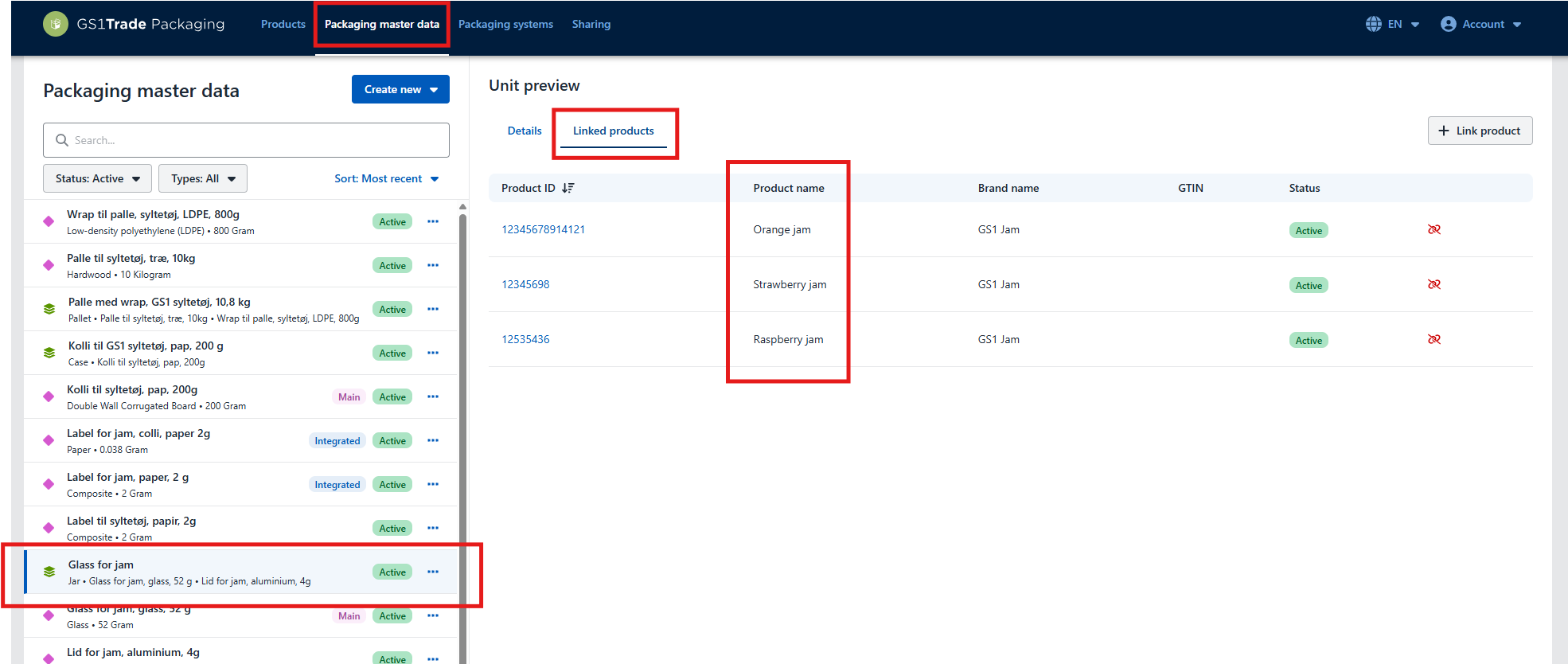
We start out with the secondary packaging unit. We have 1 shipping box containing 10 jam jars.
The packaging system is now created. Click Back to see it listed.
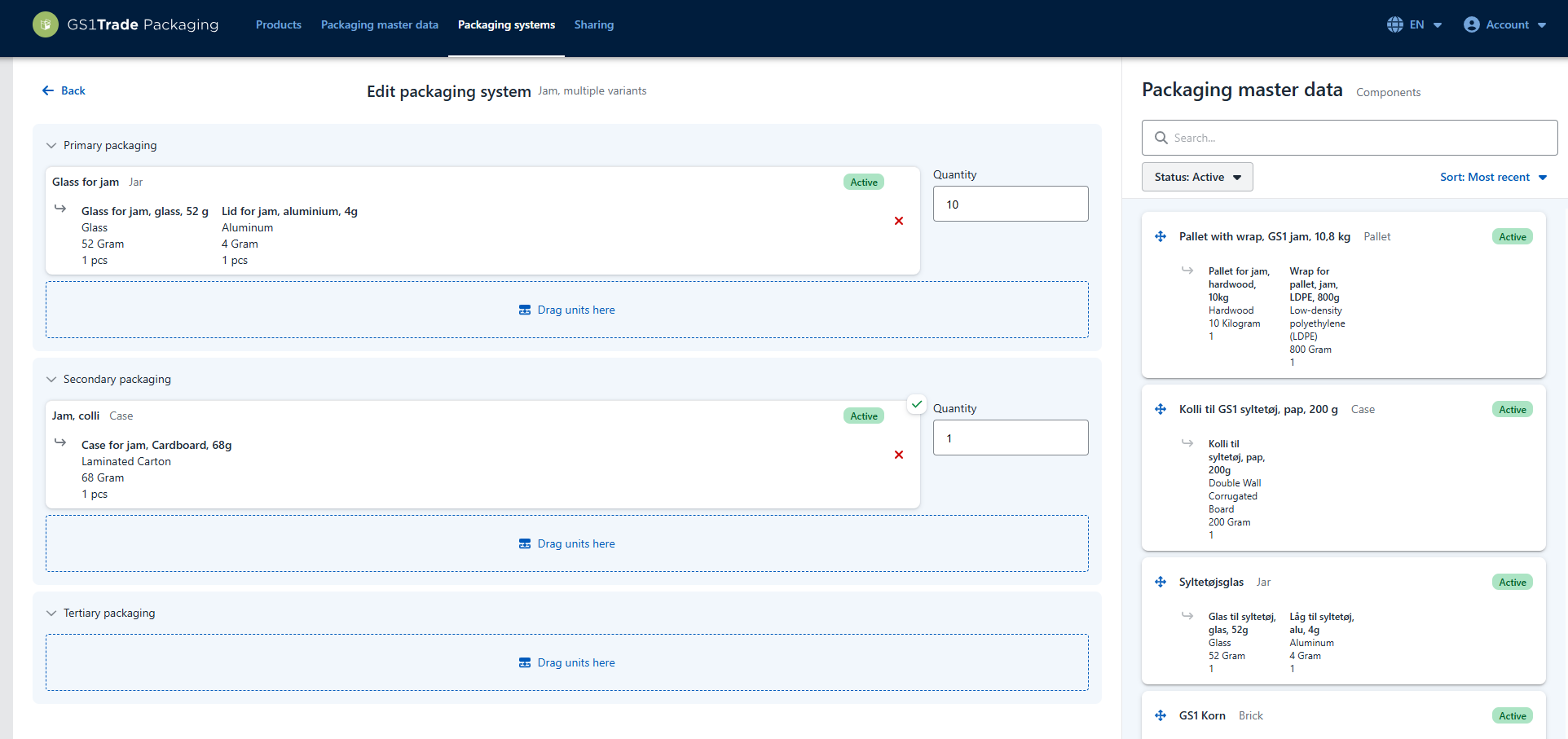
In this case, the single items are brought on the marked individually - fx when a consumer is ordering the product via a webshop.
Here, there is no standard packaging system, and therefore it doesn't make sense to create one.
In these cases, you should simply create and link the consumer packaging (primary unit) directly to the products.
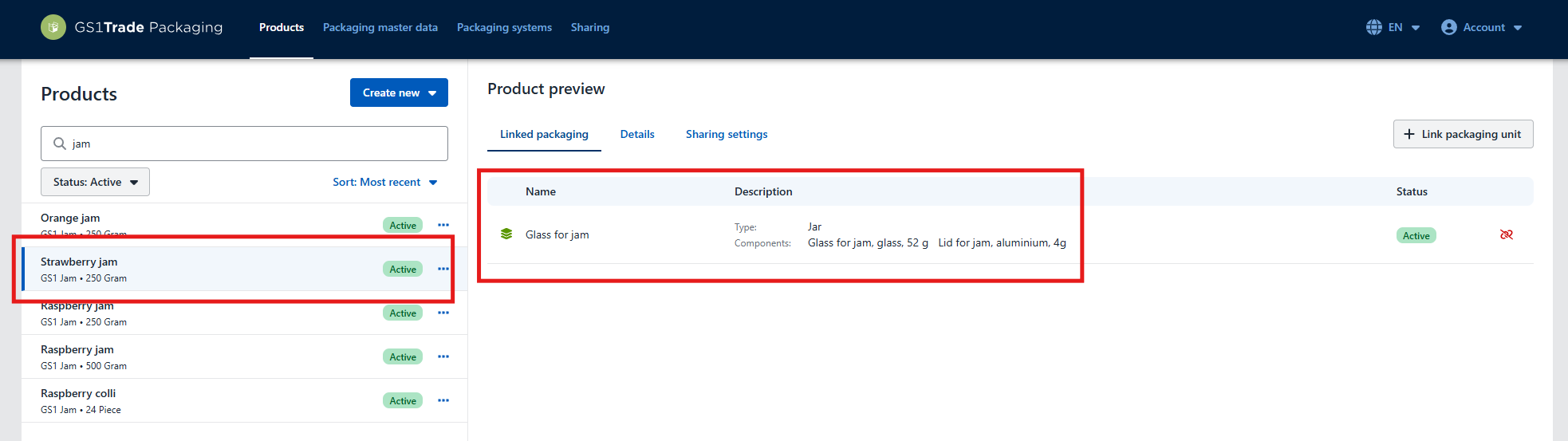
Still need help? Then get to GS1 Denmark's support team. We're always ready to help.