

A packaging system consists of all the packaging used collectively to bring a product to market. A packaging system can consist of up to three levels of packaging: primary, secondary and tertiary.
Read more about the benefits of packaging systems.
How many levels your packaging system consists of depends on how you ship your product to market by default.
If the product is always shipped in colli boxes on full pallets, the packaging system will consist of consumer unit (primary), colli box (secondary) and pallet (tertiary).
If, on the other hand, the product is shipped in colli boxes on mixed pallets, the highest standard level will be colli and the packaging system will simply consist of consumer unit (primary) and colli box (secondary).
Structuring your data in packaging systems is not a legal requirement, but it would still be our recommendation as it gives you the best overview.
In order to create a packaging system, you must first:
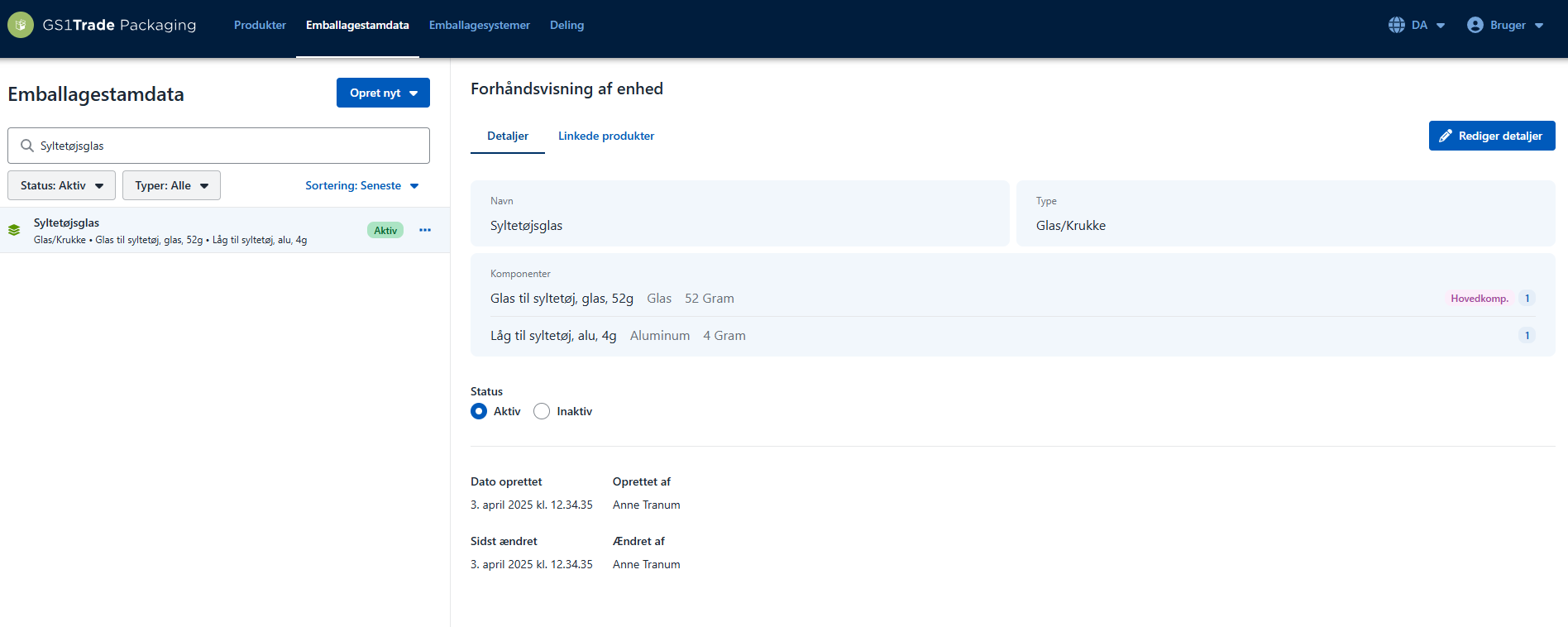
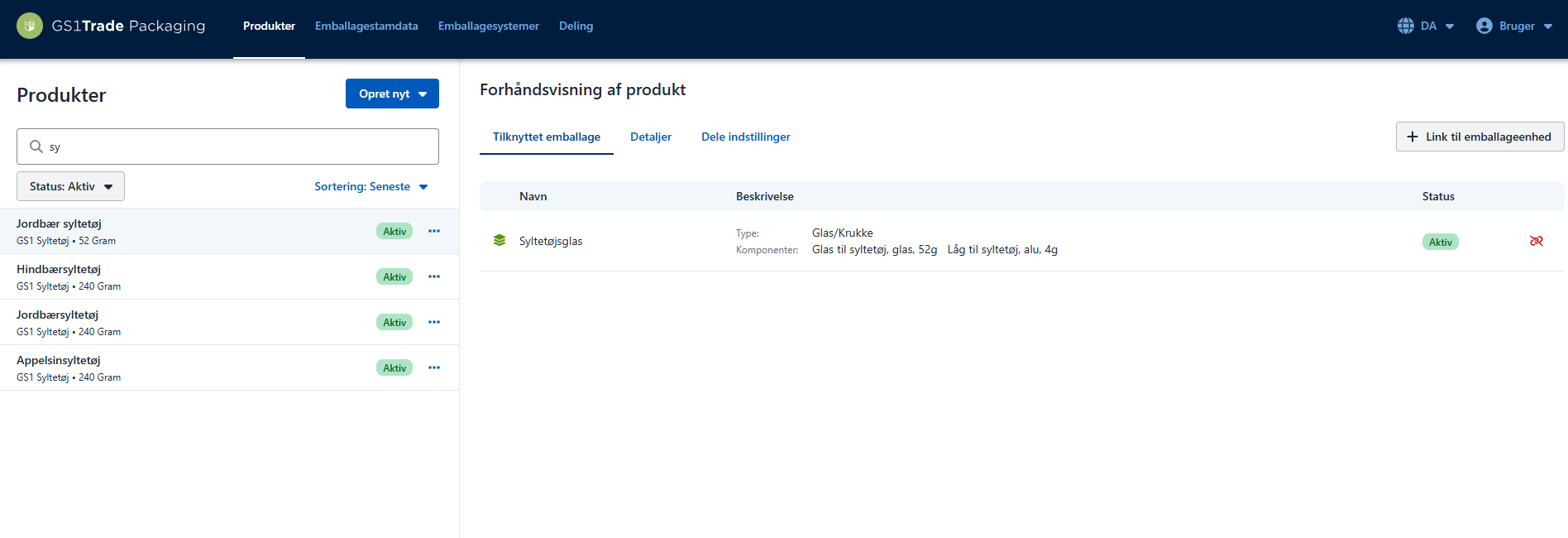
In principle, it doesn't matter whether it is the primary, secondary or tertiary packaging unit that is linked to the product. However, we recommend linking the packaging unit that corresponds to the product level. This makes the workflow easier when you need to enter marketed quantities. For example, if you have created a unit product, you can link to the consumer unit (usually primary). If you have created a package item, you can link to the package box (usually secondary).
Not sure how to create packaging units and link to products? Watch the video here.
In this example, we have a jam product that is always shipped on whole pallets. The packaging system here consists of three levels:
In addition to knowing the units, we also need to know and specify how many pieces of each unit are included in the packaging system. The easiest way to do this is to start from the bottom.
We start with the tertiary packaging unit.
In the example, we have created the three packaging units (jar, case and pallet) to be included in our packaging system. We have three jam products that use this particular packaging system (Strawberry, Raspberry, Orange). All three products are linked to the primary packaging unit: Glass with label and lid.
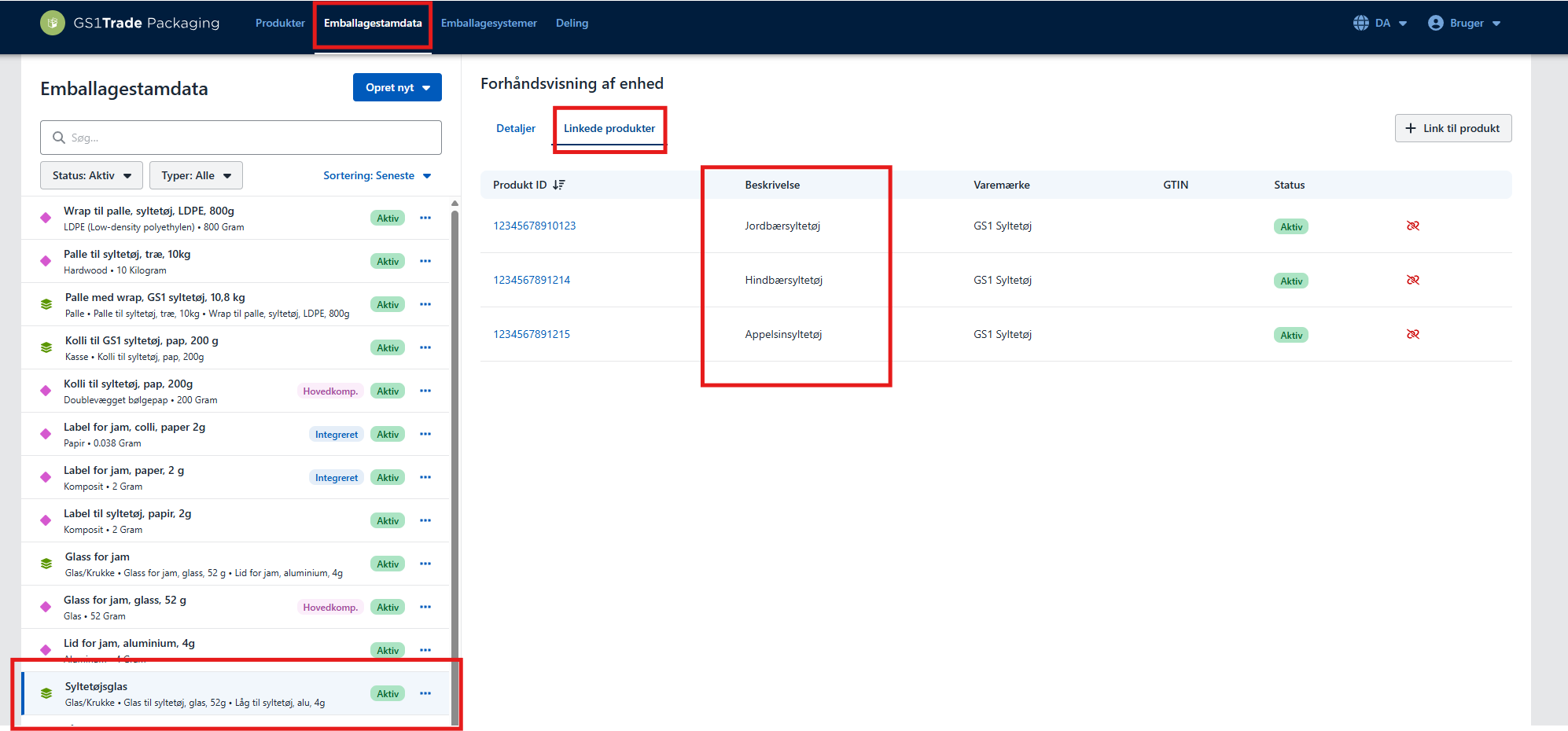
The packaging system is now created. Click Back and you can now see the packaging system appear in the list.
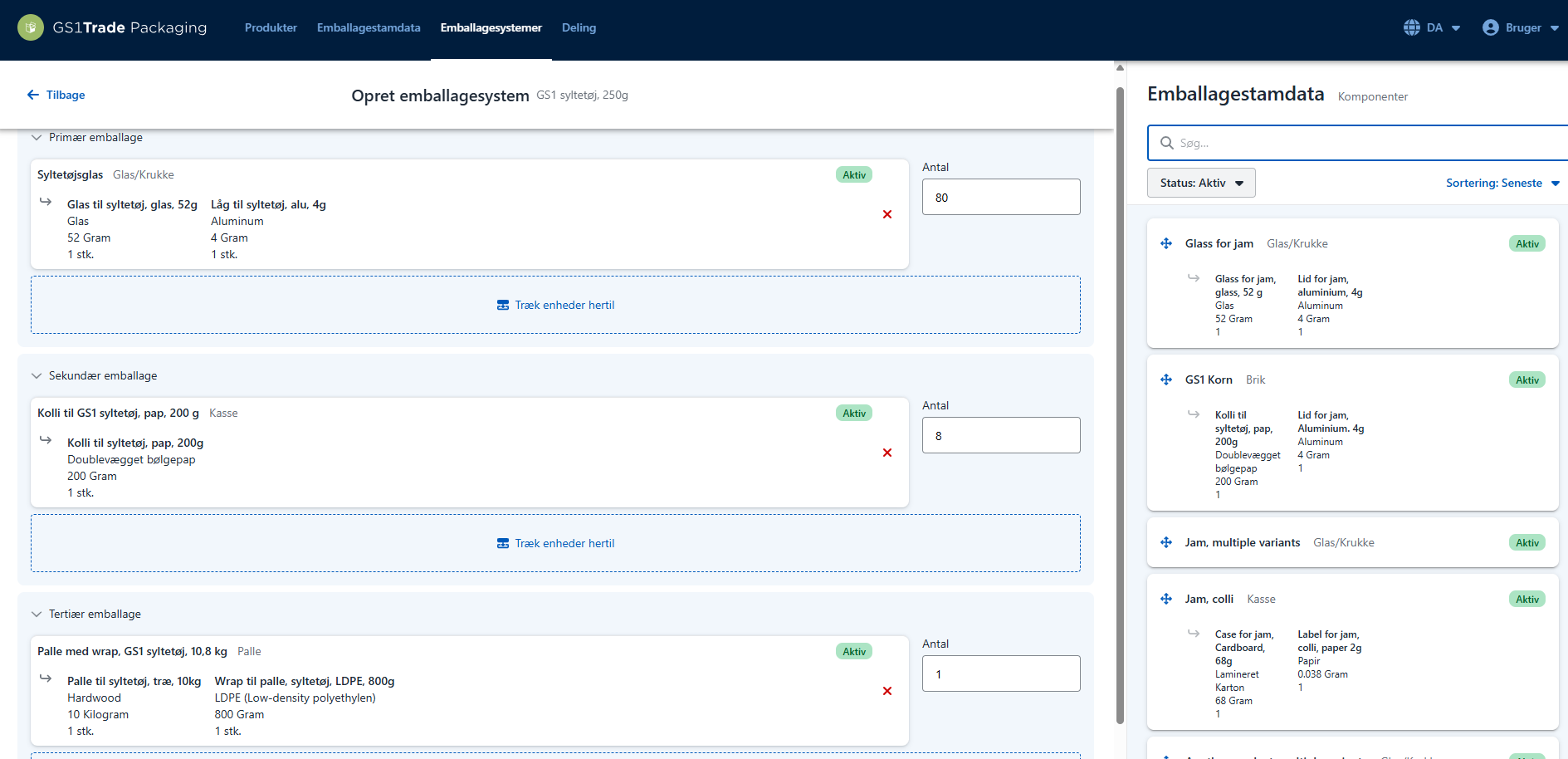
In this example, we have a jam product that is always shipped in packages. The cases are shipped on mixed pallets (with other products) and therefore we cannot create a standard packaging system for the entire pallet.
The packaging system here consists of two levels:
In the demo video, you can see that two packaging units (glass and package) have been created to be included in our packaging system. We have three jam products that use the packaging system (Strawberry, Raspberry and Orange). All three products are linked to the primary packaging unit: Glass with label and lid.
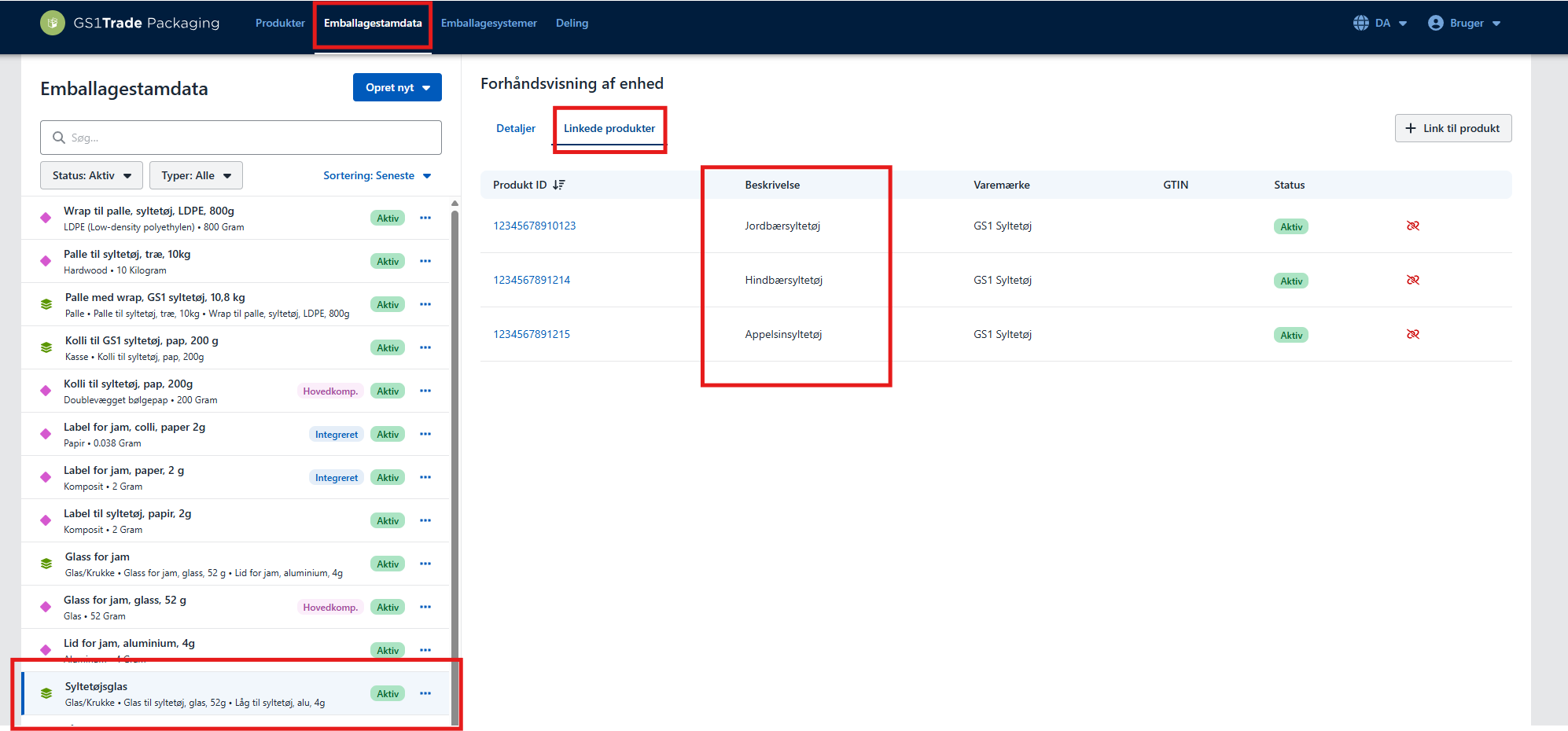
We start with the secondary packaging unit. We have a 1 piece package with 10 jam jars.
The packaging system is now created. Click Back and you can now see the packaging system appear in the list.
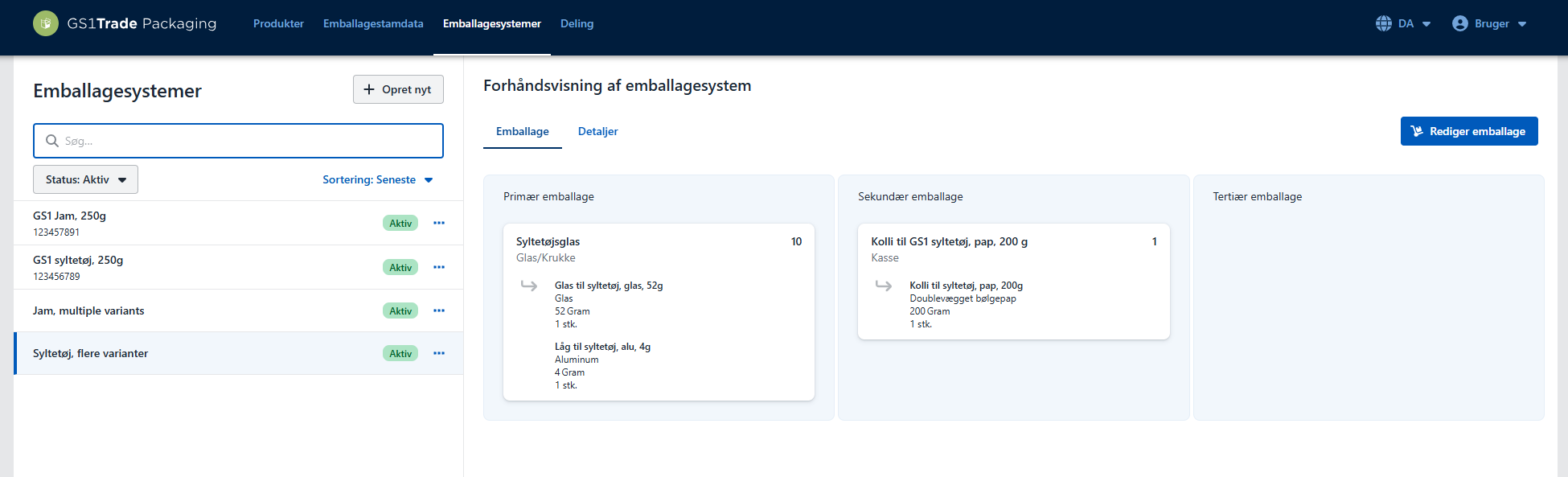
In this example, items are brought to market individually - for example, when a consumer orders directly from a webshop.
In this case, a standard packaging system does not exist, so it does not make sense to create a packaging system.
Here you only need to create and link the consumer packaging (the primary device) directly to the products.
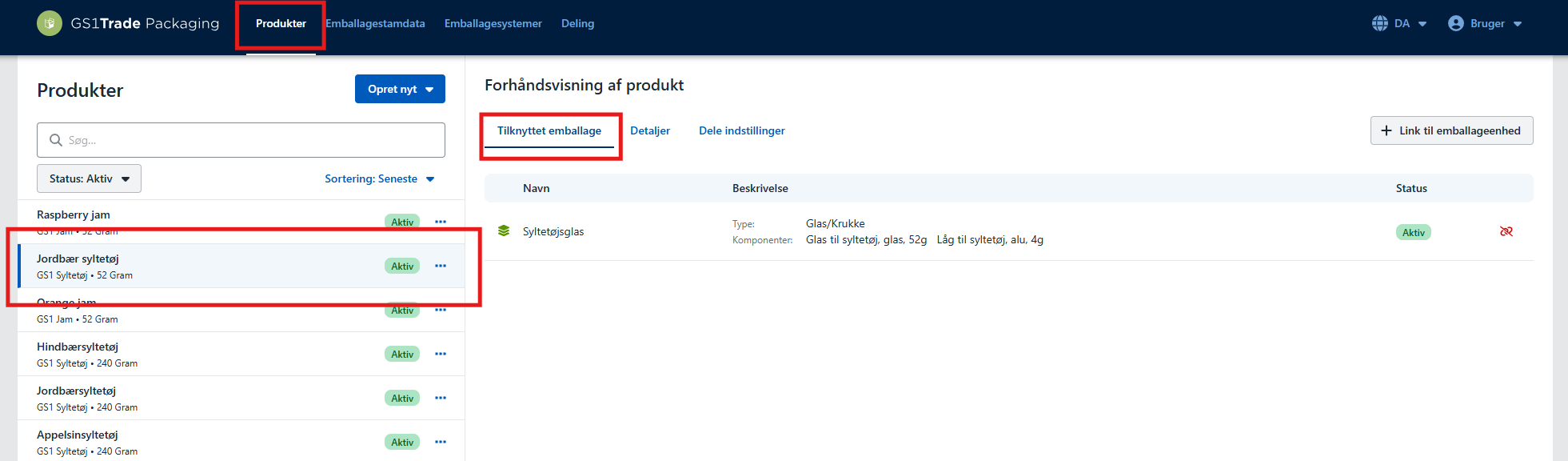
Still need help? Then get to GS1 Denmark's support team. We're always ready to help.