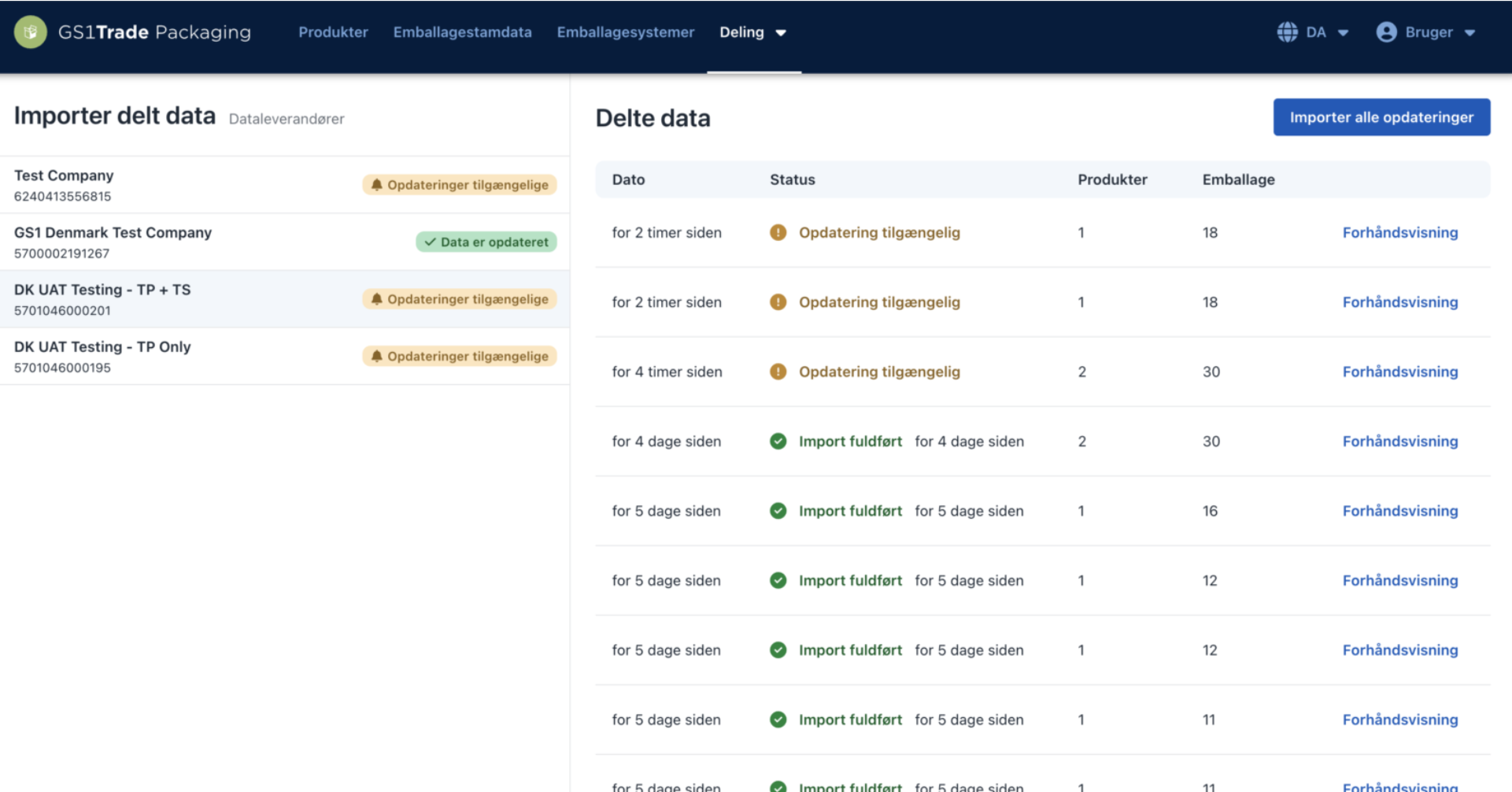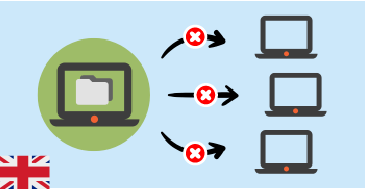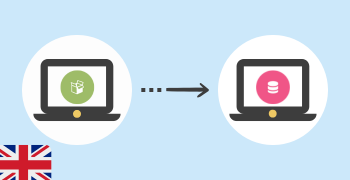- Kom i gang
- Services
- ServicesVi tilbyder en række services, der hver for sig eller i kombination øger kvaliteten i jeres processer og letter jeres hverdag.Gå tilServices
- Rådgivning
- RådgivningHar du brug for hjælp til vores standarder og services? Book personlig rådgivning eller udforsk vores kurser, vejledninger m.m.Gå tilRådgivning
- Brancher
- BrancherLæs hvordan vi skaber værdi i de brancher, hvor vores standarder og services hyppigst optræder.Gå tilBrancher
- Om GS1
- Om GS1Kom tættere på vores organisation, standarder og medarbejdere.Gå tilOm GS1
- Bliv medlemMit GS1
GTIN
I daglig tale er der mange, som kender GTIN som en stregkode, men teknisk set er GTIN det nummer, som findes under selve stregkode-symbolet, og kan derfor også bruges til andre teknologier som fx 2D stregkoder og RFID tags.
Har du spørgsmål til din årsfaktura? Kontakt os her.